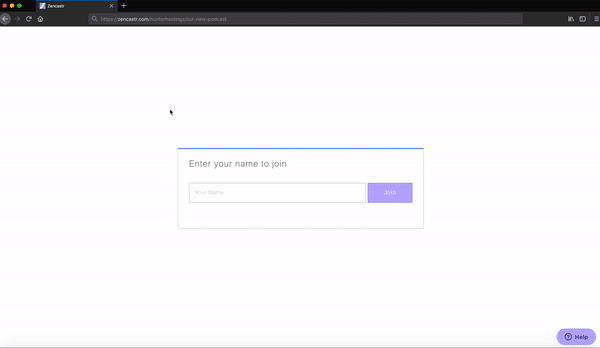To Our Honored Podcast Guests,
We’re very excited to discuss your entrepreneurial life! If you’ve listened to a lot of podcasts that feature a guest interview, you probably already know that guest audio quality can vary quite a bit from person to person, depending on recording environment, equipment and plenty of other factors.
To ensure you sound your best during our interview, we’ve prepared some tips and best practices that will ensure the highest recording quality for your voice. We ask that you spend a few minutes carefully reading over the following tips about preparing your environment and computer, and if possible, schedule a 5 minute “pre-interview” session gain familiarity with our browser-based recording software.
We’re here to help, so if you have any questions or have any issues, please contact us right away so that we help you find a solution. Without further delay, here are some helpful instructions!
Preparing Your Environment
1. To ensure that no technical issues arise during the interview, use a laptop or desktop computer with a strong internet connection, and not a phone, for the interview.
2. It is recommended that you have headphones available in advance of the interview. Headphones help prevent audio feedback and ringing. If you have one available, an external microphone (like a USB-mic or a headset with a mic) is encouraged, and will make your voice quality sound fantastic.
3. Decide on where you will be for the interview. Try to find a quiet room or environment where you can close the doors and windows and not be interrupted by others. The best acoustics are produced by rooms with plenty of fabric – carpets, bedding, couches, pillows – that help to ‘dampen’ the sound and reduce the chances of voice echo showing up in the recording.
4. Mute your phone, instant messenger notifications or anything else that might “chime” during the interview.
Preparing Your Computer
1. Please make sure you have closed all unnecessary programs, these will use CPU resources and can cause issues with recording.
2. For the best quality audio, we’ll be using a browser-based interview software called Zencastr. This software works best on the latest version of Mozilla Firefox browser.
- If you don’t already have it, Click Here to download Mozilla Firefox.
- If you already have Mozilla Firefox and are unsure if it’s the latest version, click here to update it to the latest version.
3. The Zencastr software doesn’t download anything to your computer – everything works in the Mozilla Firefox browser. We will send you an invite link to join the recording session. Start the interview by clicking your Zencastr Invite Link. In order to make sure your browser has permission to record and store the audio files from our interview, please do the following:
- Start the interview by clicking the Zencastr Invite Link we send you by email. We’ll have some standard back-and-forth to make sure we’re both ready and then begin the recording.
- You may be prompted by your Mozilla to allow permission to “Store Data Persistently” and “Use Your Microphone”, please allow both.
We are happy to do a 5-minute test call prior to recording with you or your IT department to confirm everything is working!